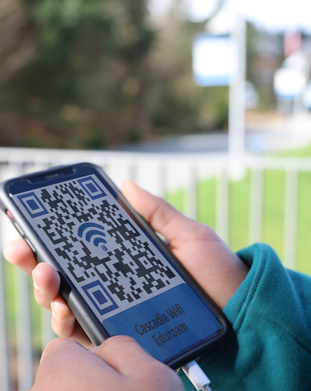
Campus Wireless Options
Cascadia students and employees have two options for wireless on the combined Cascadia/UWB campus.
Students and employees who want seamless connectivity between in all buildings on campus, including the ARC, the Library and Innovation Hall, will need to utilize the Eduroam network.
Guests and those who do not have valid Kodiak Accounts can access Cascadia's guest wireless network in CC1, CC2 and CC3 and UWB's guest wireless in the Library, ARC and Innovation Hall. Guest wireless network has much more limited bandwidth and use of it will result in slower browsing speeds.
Eduroam is a secure, encrypted Wi-Fi network available at Cascadia and UW Bothell, and the preferred Wi-Fi connection method for Cascadia students, faculty and staff.
Eduroam (‘education roaming’) is a global wireless network access service for research and education that allows users from Cascadia to securely access the internet from any Eduroam-enabled institution throughout the world, including the UW. In addition, Eduroam provides visitors from participating institutions access to Cascadia’s wireless network and the internet, without needing guest credentials or additional configuration by the user or Cascadia Information Services.
Why use Eduroam?
Eduroam is the safest method of connection to Cascadia’s network on a Wi-Fi enabled device. Eduroam is a secure, encrypted Wi-Fi network, which utilizes 802.1X technology to provide unified access across campus, and provides secure user authentication via X.509 certificates and over-the-air encryption via WPA2 Enterprise.
Once configured, Eduroam gives seamless connectivity at over 30,000 participating locations around the world, including UWB, which means that, when you are moving about campus to buildings that host UW wireless (i.e. the Library or ARC), you won't need to log in again and you won't need to use your UW NetID for access.
Who Has Access to Eduroam?
Currently enrolled students (actively registered/taking a class) and all Cascadia employees have access to the Eduroam network. Eduroam is not available to past/graduated students or students who are not actively enrolled in coursework.
Which Devices Need to be Onboarded to use Eduroam?
Currently any laptop, phone or tablet that you would like to connect to the Eduroam network (excluding those that are issued from Cascadia IT Services) will need to complete the onboarding process.
If you are current student (enrolled in classes), faculty or staff at Cascadia, your Kodiak Account will allow you access to Eduroam once your device is configured to access the Eduroam network.
The JoinNow utility (commonly referred to on campus as wireless onboarding or SecureW2) supports the most common devices and will help ensure that your device is properly and securely configured. During the onboarding process, your device will be granted a certificate that allows access to Eduroam for three years. After the certificate expires you will need to get a new certificate by going through the onboarding process with your device again. The SecureW2 system will email you a reminder to re-onboard your device before the certificate expires.
How to Access Eduroam
From any Internet Connection
To begin the process, configure your device using the SecureW2 JoinNow utility at Cascadia College Wireless Onboarding.
This process can be completed from anywhere, including from home, prior to coming to campus.
When on Campus
Connect to the "Cascadia-Guest" wireless network from your laptop or mobile device to begin the process. This process cannot be completed from the ARC, the Library or Innovation Hall while on campus. Students and employees will need to access guest wireless from CC1, CC2 or CC3.
Connecting to Eduroam at other Institutions
Eduroam is available in over 30,000 worldwide locations.
- For locations in the USA, please visit Eduroam US Locator Map
- For locations outside of the USA, please visit Where Can I Eduroam?
If you configured Eduroam on your device before leaving the Cascadia campus, it should automatically connect to Eduroam when visiting a participating institution.
If you did not configure your device for Eduroam before leaving, please visit Cascadia College Wireless Onboarding.
Device Onboarding Guides
For more detailed, step by step instructions, please see the documents linked below:
- Onboarding Android Devices
- Onboarding Apple iOS Devices
- Onboarding Apple MacOS Devices
- Onboarding Windows Devices
Getting Assistance
If you are having difficulty getting your device onboarded or are having an issue connecting to Cascadia's Eduroam instance, please contact the Information Services IT Service Desk.